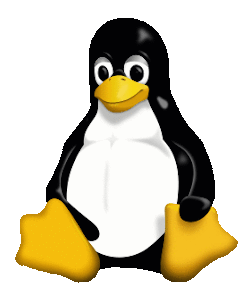Course Overview
This course gives an introduction to Linux, a versatile and stable operating system used in business and on many of the servers on the internet. The course is suitable as preparation for the CompTIA Linux+ examinations.
We concentrate on the command line rather than the graphical user interface (GUI) with the most commonly used commands and utilities described in detail as are the use of piping, redirection, wildcards and the vim editor.
The system is fairly easy to learn and use and we expect this course to be a fun and interesting way to master it.
Although based on Ubuntu, the commands and principles learnt may be applied to all other versions of Linux, including Red Hat, CentOS, SUSE and Arch and to all versions of Unix including Solaris and AIX.
The course takes the format of a workshop, with a mix of lecture, working examples and practical exercises. Although the content may be customised, at least 2 days are normally needed to cover the core elements.
Full course notes are provided along with sample files and free software tools for use in accessing a Linux server.
Course Prerequisites
This course is suitable for those who have some knowledge of Linux as well as those who are using the operating system for the first time.
Outline
Linux Fundamentals Overview
- Aims and Objectives, Schedule, Introductions, Pre-requisites, Responsibilities
Accessing the System
Objectives and Fundamentals
- What are Linux and Unix?
- Logging On
- Command Syntax:
- Command Alone
- Command With Options
- Command With Filename
Basic Commands
uname- System Informationid- Current User Identitywho- Show Logged In Usersdate- Display Date/Timecal- Calendar Displayecho- Display Messages- Escape Character (
\) figlet- ASCII Art Text
System Navigation
- Arrow Keys
man- Manual Pages- Important Control Keys
Account Management
passwd- Change Passwordexit- Terminate Session
Shell Information
- Advantages & Disadvantages
- Basic Structure
ps- Process Status- Shell Types:
- Bourne Shell
- C Shell
- Korn Shell
- Bash Shell
- Shell Selection
Additional Materials
- Handouts
- Self Study
- History of Unix
- History of Linux
Commands and Concepts
Core Concepts
- Processes and Files
- Directory Operations:
- root Directory
ls- List Directory Contents- Directory Structure
File Operations
cat- Concatenate Filesless- File Viewerwc- Word Countnl- Number Linesfile- Determine File Type
I/O Operations
- Piping (
|) - Redirection (
>,>>) tee- Redirect and Pipe- Multiple Commands (
;)
Administrative Commands
su- Switch Usersudo- Superuser Do
Additional Topics
- Process Execution
- File Types
script- Record Terminal Session- File Protection (
noclobber)
Directory Commands
Directory Navigation
$HOME- Home Directorypwd- Print Working Directorycd- Change Directory
Shell Configuration
PS1- Primary Prompt- Secondary Prompt (
>) - Aliases
- Shell Customization
.(dot) Command- Command History
- Tab Completion
Directory Management
mkdir- Create Directoryrmdir- Remove Directory- Special Entries (
.and..) type- Command Type- Path Names
File Commands
Basic File Operations
cp- Copy Filescp -i- Interactive Copymv- Move Filesmv -i- Interactive Move- Directory Operations
touch- Create/Update Filesrm- Remove Filesrm -i- Interactive Removerm -f- Force Removerm -r- Recursive Remove
Wildcards
*- Match Any Characters?- Match Single Character[]- Character Classes- Wildcard Usage with
cp,rm,ls
Text Processing
wc- Word Count- Command Combinations
- Workshop (Optional)
The vim Editor
Editor Basics
- What is vi?
- What is vim?
- Basic Usage
Operating Modes
- Command Mode (Cursor Movement)
- Input/Replace Mode
- Command-line Mode
Text Operations
- Deletion
- Cut and Paste
- Yank and Put
File Comparison
cmp- Compare Filesdiff- Find Differencessdiff- Side-by-side Diffvimdiff- Vim Diff Mode
Advanced Features
- Regular Expressions
- Global Commands
- Line Addressing
- Substitution
- Settings Configuration
- Syntax Highlighting
Finding Files and Job Control
File Search
find- Search Filesxargs- Build Command Lines
I/O Redirection
- Error Redirection
- Input Redirection (
<) - Here Documents (
<<)
Process Control
- Foreground Jobs
- Background Jobs (
&) kill- Terminate Processesjobs- List Jobs
Job Scheduling
crontab- Schedule Tasksat- One-time Job Schedule
System Communication
mail- Emailwrite- Send Messagesmesg- Message Permissions
File Management
- Inodes
ln- Create Links
Print System
pr,lp,lpstat,cancellpr,lpq,lprm
Process Priority
nohup- No Hang Upnice- Adjust Priority
Finding Text and Sorting
Text Search
grep- Pattern Searchegrep- Extended Grep
Text Processing
sort- Sort Linesuniq- Remove Duplicatescut- Extract Fieldstr- Translate Charactersexpand/unexpand- Tab Conversionjoin/paste- Combine Filessplit- Split Filesfmt- Format Textod- Octal Dump
Advanced Topics
- Regular Expressions
- Multiple File Editing
Backup Commands
Archive Operations
tar- Tape Archivegzip/gunzip- Compressioncpio- Copy I/Odd- Convert and Copy- Backup Scripting
File Permissions
Permission Management
- File and Directory Permissions
- Permission Evaluation
chmod- Change Permissions- Octal Notation
- SUID Bit
umask- Default Permissions
Handouts
- Essential Commands
- vim Quick Reference
- nano Quick Reference